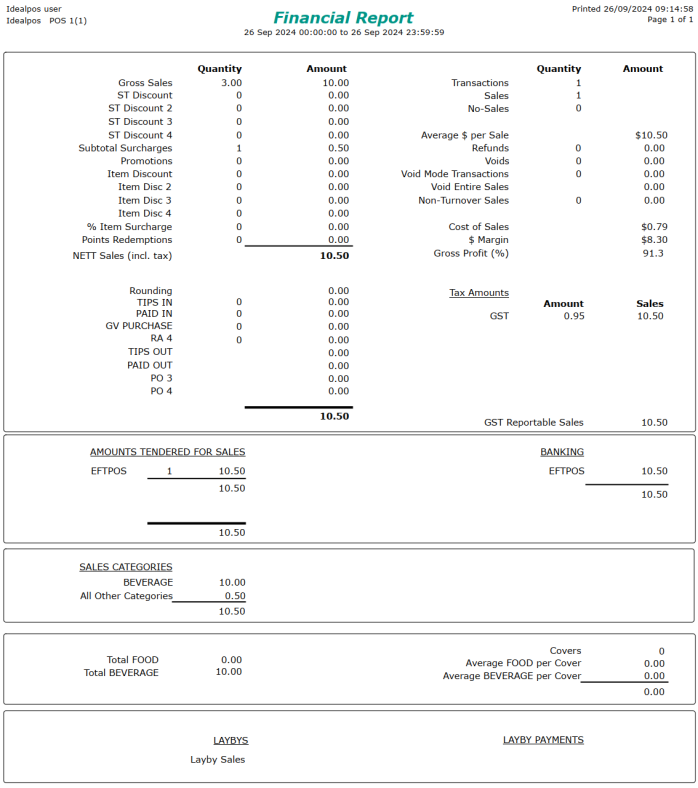
This option is supported for Oolio Pay Global and Oolio Pay AUS/NZ.
When the "Exclude Pinpad Surcharges from Reports" option is enabled or disabled, it will apply to sales that have been performed after the option has been set.
E.g. If Exclude Pinpad Surcharges from Reports was previously disabled and it is changed to enabled, Pinpad Surcharges will be excluded from Reports for any sales that are performed after the option is enabled.
The same rule applies if disabling the option. If it was previously enabled and it is changed to disabled, Pinpad Surcharges will appear on Reports for any sales that are performed after the option is disabled.
Therefore, it is recommended that this option be set to the desired setting when the EFTPOS integration is initially configured.
Note that this option will also affect the Customer receipt as well as the Cash Declaration (information included below).
Before configuring this option, it is highly recommended that the following steps are completed (click on the following links for more information about each step):
To determine whether the Exclude Pinpad Surcharges from Reports option is suitable for the way you operate your venue or business, the behaviour of this option (how it affects Idealpos and Idealpos Reports) is outlined as follows.
Note!
To demonstrate this functionality and to show the way this option affects reports:
Screenshots of the reports along with any additional info are outlined as follows.
To skip to a particular section, click on one of the following links:
When the option is disabled/unchecked, Pinpad Surcharges will be included in reports as follows.
Financial Report (Exclude Pinpad Surcharges disabled)
The Report includes the Surcharge amount.
Stock Item Sales Report (Exclude Pinpad Surcharges disabled)
The Report will include the Undistributed Surcharge item (if the Undistributed Surcharge item is not linked to a Non-Turnover Department) and all Surcharges are recorded against this item.
If the Surcharge Item is linked to a Non-Turnover Department, the Stock Item Sales Report will need to be run with the "Non-Turnover Sales" checkbox enabled for the Surcharge Item to appear in the report (it will appear in the report with any other Non-Turnover Sales items that were sold in the period).
In the below example, the Undistributed Surcharge item is linked to a Non-Turnover Department.
Therefore, there are two screenshot examples of the Stock Item Sales Report - the first example with the Non-Turnover Sales checkbox disabled, and the second example with the Non-Turnover Sales checkbox enabled.
Stock Item Sales Report with the Non-Turnover Sales checkbox disabled:
Stock Item Sales Report with the Non-Turnover Sales checkbox enabled: (the Undistributed Surcharge item appears and will include the Pinpad Surcharges).
Merchant EFTPOS Receipt/Customer Receipt (Exclude Pinpad Surcharges disabled)
The Merchant Copy of the receipt includes the PURCHASE amount as well as the SURCHARGE amount (example receipt below left).
The Customer receipt includes the EFTPOS Surcharge amount, and the total EFTPOS amount includes the Surcharge (example receipt below right).
End of Shift - Cash Declaration/Edit Cash Declaration (Exclude Pinpad Surcharges disabled)
The End of Shift - Cash Declaration/Edit Cash Declaration requires that the EFTPOS amount is entered with the surcharges included.
E.g. If there isa 5% Pinpad Surcharge on a $10.00 sale, then the EFTPOS field in the End of Shift Cash Declaration must have $10.50 entered.
Note that entering the EFTPOS amount on the End of Shift Cash Declaration is only required when the Yes/No Option "Cash Declaration auto-populates Integrated Eftpos Totals" is disabled.
The below is a screenshot example from the Edit Cash Declaration function showing the Counted/Expected amount for the EFTPOS Tender inclusive of the Pinpad Surcharge (Edit Cash Declaration is accessed via Back Office > Utilities > Edit Cash Declaration).
End of Shift - End of Shift Docket (Exclude Pinpad Surcharges disabled)
The End of Shift Docket will show the EFTPOS amount with the Pinpad Surcharge included.
The Expected amount shown at the bottom is also inclusive of the Pinpad Surcharge.
When the option is enabled/checked, Pinpad Surcharges will be excluded from reports as follows.
Financial Report (Exclude Pinpad Surcharges enabled)
The Report excludes the Surcharge amount.
Stock Item Sales Report (Exclude Pinpad Surcharges enabled)
The Report excludes the Undistributed Surcharge item. Pinpad Surcharges are not recorded.
Stock Item Sales Report with the Non-Turnover Sales checkbox disabled:
Stock Item Sales Report with the Non-Turnover Sales checkbox enabled: (note that the report does not include the Undistributed Surcharge item, because the Exclude Pinpad Surcharges from Reports are enabled)
Merchant EFTPOS Receipt/Customer Receipt (Exclude Pinpad Surcharges enabled)
The Merchant Copy of the receipt includes the PURCHASE amount as well as the SURCHARGE amount (example receipt below left).
The Customer receipt excludes the Eftpos Surcharge amount, and the total EFTPOS amount excludes the Surcharge (example receipt below right).
End of Shift - Cash Declaration/Edit Cash Declaration (Exclude Pinpad Surcharges enabled)
The End of Shift - Cash Declaration requires that the EFTPOS amount is entered without the surcharges.
E.g. If there is a 5% Pinpad Surcharge on a $10.00 sale, then the EFTPOS field in the End of Shift Cash Declaration must have $10.00 entered.
Note that entering the EFTPOS amount on the End of Shift Cash Declaration is only required when the Yes/No Option "Cash Declaration auto-populates Integrated Eftpos Totals" is disabled.
The below screenshot example from the Edit Cash Declaration function showing the Counted/Expected amount for the EFTPOS Tender inclusive of the Pinpad Surcharge (Edit Cash Declaration is accessed via Back Office > Utilities > Edit Cash Declaration).
End of Shift - End of Shift Docket (Exclude Pinpad Surcharges enabled)
The End of Shift Docket will show the EFTPOS amount with the Pinpad Surcharge excluded.
The Expected amount shown at the bottom also excludes the Pinpad Surcharges.